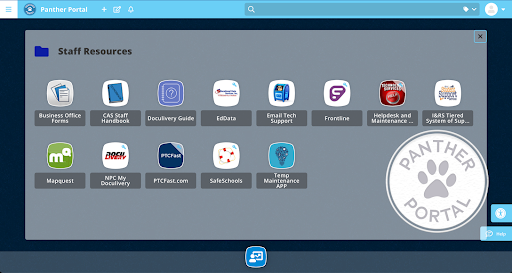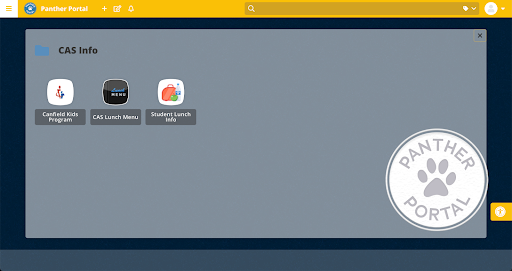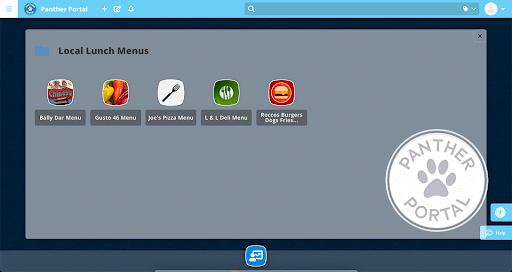Give the Gift of Analytics to Your Instructional Support Staff
Do you want to analyze and increase app usage across your entire organization? A great place to start is providing your instructional support staff (technology coaches, math coaches, and other staff supporting teachers and students) with the ability to see your ClassLink Analytics data.
With access to this data, instructional support staff can see:
- ClassLink logins (by student, teacher, building, course, & grade level)
- Login data for all of your LaunchPad apps (by student, teacher, building, course, & grade level)
- Logins by hour
- Most and least used apps
- Usage outside of school hours
- And more
Having this data easily accessible can support accountability efforts and help staff understand the context around app usage, investigate issues, support at-risk students and make more informed district budget plans.
For example, technology coaches can filter app usage data by grade level, helping them quickly see if apps are being used with fidelity and according to vendor recommendations for success.
Some other common ways support staff can use this data include:
- Informing instructional practice
- Informing assessment methods
- Improving PD and training
- Informing purchasing decision
- Identifying time spent in apps
- Measuring device and connectivity equity
- Diagnosing digital access and equity
Ready to get started?
- Watch this quick video to learn How to add other users to analytics.
- Read this case study to see how Cedar Hill ISD in Texas uses the data to evaluate their resources.
- You can also read this EdSurge article to learn how Plano ISD uses ClassLink Analytics to make decisions and even uncover misconceptions.
If you need assistance with getting started with Analytics or Analytics+ reach out to your ClassLink Engagement Director.
Tech Talk
Want everyone in your district to use ClassLink? Bring non-instructional apps, files, and websites into your LaunchPad.
By adding resources such as HR Links, phone lists, lunch forms, student handbooks, Acceptable Use Policy, and much more, you’ll create a consistent place for everyone to access all their digital resources.
Worried that all those resources could clutter up your LaunchPad? Take advantage of the Manage Folders option to organize apps for your staff!
Here’s a quick, step-by-step guide to creating Managed Folders.
Check out these examples of Managed Folders to help you get started.