Moving your entire district to remote and online learning at a moment’s notice is no easy feat. At ClassLink, we want to support you through this transition. In this post, you’ll find an easy-to-follow guide outlining critical steps you should take to prepare your teachers, staff, and students for using ClassLink to learn at home.
We’ve also gathered useful support documents and expert tips, so you and your school community have everything you need to get started.
As always, if you have questions that aren’t answered here, contact us. We’re here to help.
- Important first steps
- Make it easy to access and use ClassLink
- Which resources are students using?
- Use ClassLink to share important messages
- Read these remote learning tips from experts and administrators
- Contact ClassLink if you need help
Important first steps
- Import all necessary groups from your Active Directory and Google groups into ClassLink.
- Assign applications to the appropriate groups and/or App Libraries.
- Push out the ClassLink browser extension to Chromebooks and Windows devices.
- Generate Quick Cards to make logins easy for younger students. *(Parents can print Quick Cards at home or take a photo of the Quick Card using another device and use that to log in).
- Confirm your district has been included on the ClassLink mobile app (iOS or Google Play). *(If not, please email your district name and logo to helpdesk@classlink.com with the subject: Mobile App.)
Make it easy to access and use ClassLink
With ClassLink up and running, you can focus on giving staff, students, and parents quick access to ClassLink at home.
Which resources are students using?
A significant challenge with remote learning is measuring student engagement. With ClassLink Analytics, you gain detailed analytics about the usage of digital learning resources across your district, even when staff and students are at home.
You can quickly and easily see which digital resources are most-used and which are least-used by school, grade level, classroom, and even individuals. This detailed, useful data will help you make informed decisions about professional development, adoption, and purchasing.
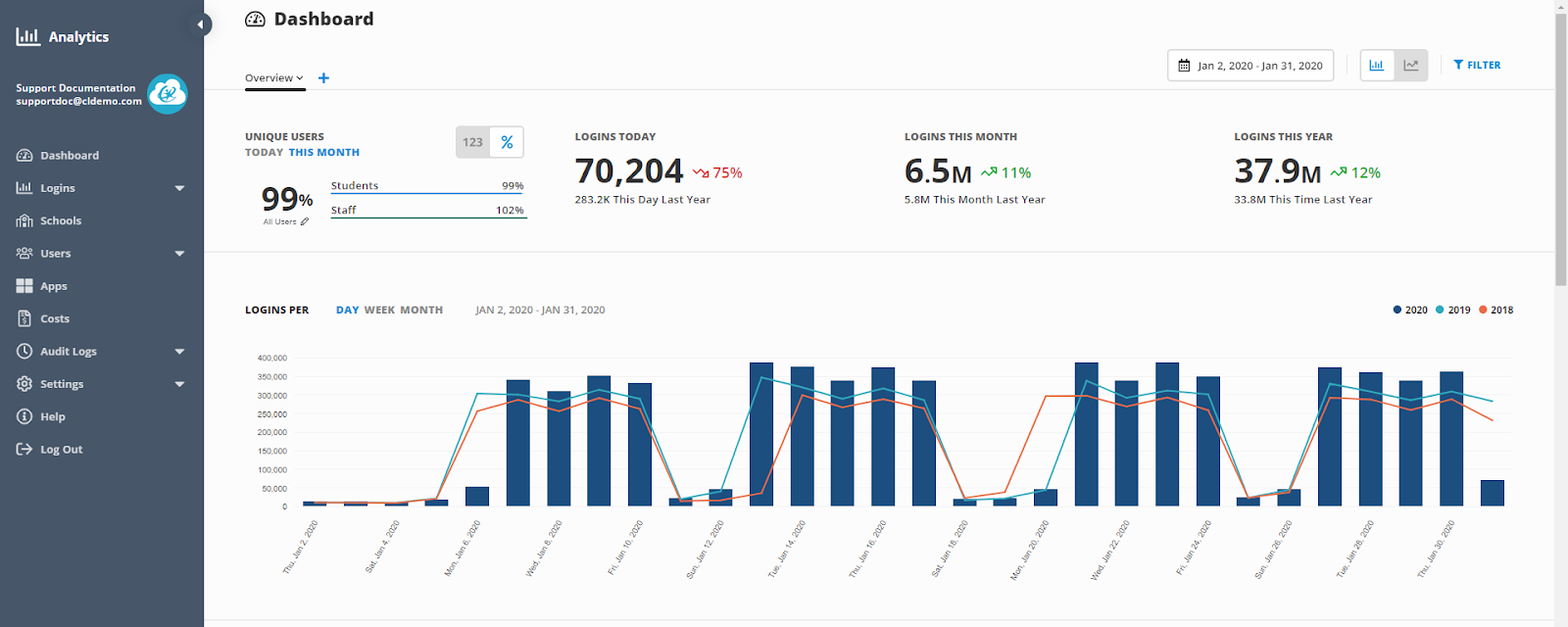
Here’s how to get started with ClassLink Analytics:
Use ClassLink to share essential messages
You can send important notifications to teachers or students through the Notifications feature. You can choose to send notices to specific profiles, groups, or to all users. For example, you could share a note to all seniors, reminding them of a deadline to submit a project.
On your ClassLink login page, you can also share global messages to all users by adding a banner message to the top of the screen or a drop-down alert message. Some districts use this option to provide a quick link to support or remind students to download the ClassLink mobile app if they’re using a mobile device at home.
Remote learning tips from experts and administrators
Along with support from ClassLink, you likely want advice and tips from others in the trenches of remote learning. With that in mind, we asked administrators and education experts to share practical advice for districts as they move to remote learning. Here are their top tips:
Provide connectivity and access
- Use mobile hotspots to provide internet access to students who don’t have WiFi at home.
- Some Internet providers are also offering free or low-cost access for a limited time. (Learn more here.)
Consider special needs and at-risk students
- Provide accommodations for students with special needs
- Find ways to continue to deliver free and reduced lunch to students who need it through home delivery. Some schools are already using volunteers, the transportation department, bus services, or police and fire departments to deliver meals to students.
Consider your preparedness for the transition to remote learning
- Read this great article from Tech & Learning for thorough advice, Is Your School Ready for a Long-Term Pandemic? 6 Questions To Ask.
- La Canada USD’s Online Classroom Quick Start Guide is an excellent resource for districts new to remote learning.
Contact ClassLink if you need help
If you need additional assistance, contact us. We’re here to help.


