Rostering struggles are no joke—tedious manual one-offs, oversharing concerns, compliance headaches, and more. 🤯 We get it.
DataGuard is a Roster Server upgrade with powerful features that help you tackle permission challenges, saving time and stress. And the best part? It's easy to use.
Note: All ClassLink customers using Roster Server have a free version of DataGuard. The features discussed in this blog are part of the available DataGuard upgrade.
1. Role Substitution: Assign Different Roles Across Apps
Need a user to have teacher rights in one app but admin rights in another? No problem. With Advanced DataGuard's Role Substitution, you can assign specific roles to users for different apps without impacting a user's overall permissions in the data coming from your SIS.
2. Six Masking Options: Share Data the Way You Need It
Advanced DataGuard offers several ways to mask sensitive data while ensuring it's still functional, such as:
- Full Masking: Completely masks the shared data, protecting sensitive info like student names or email addresses.
- Short Masking: Truncates the data to a few characters, making masked fields cleaner in printouts and preventing systems from being overwhelmed by lengthy masked data.
- Smart Masking: Masks most of the data but keeps a few key characters visible—ideal for teachers who need to identify students for assessments while maintaining privacy.
- Substitute Masking: Replaces sensitive data with a less sensitive OneRoster value, like a unique identifier, for specific apps (For example you could use a student ID instead of an email address or DataGuard will generate a fake email based on the user's identifier.)
- Close Enough Masking Sometimes a vendor needs a birthdate, but exact data isn't necessary. Advanced DataGuard uses a number picker to randomly add or subtract a selected number of days from actual birthdates.
- Static Masking: Alternatively you can mask birthdates by sending the same static birthdate for all students in all grades.
3. Preview How Masked Data Appears to a Vendor
One of the best features of Advanced DataGuard is the Preview Permissions tool. This lets you see exactly how masked data will appear when shared with vendors, eliminating any guesswork or surprises.
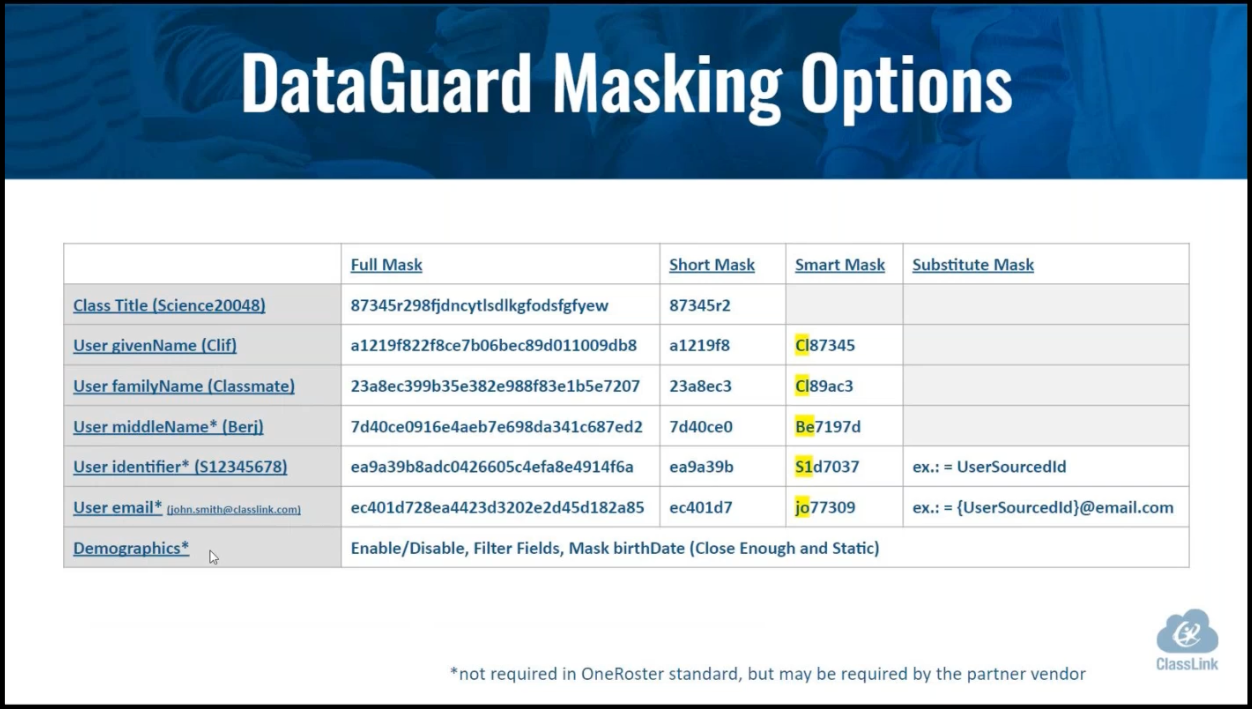
Want to see these masking options in action? Visit the ClassLink Webinars for Admins App in your LaunchPad. Under the On-Demand Training section, watch the following webinar: Feature Highlight: Smart Masking.
Get Started
Start using these advanced features today to simplify and secure your rostering tasks. Contact your ClassLink team member if you have questions or need assistance getting started. They’re here to help!


